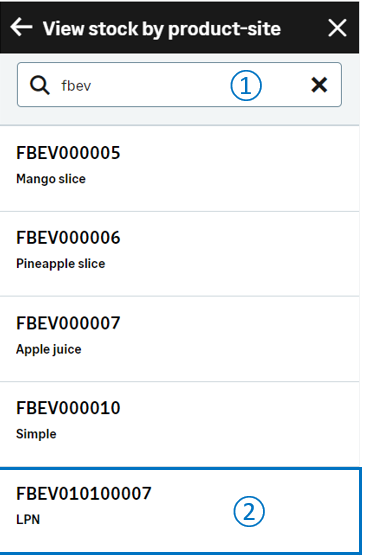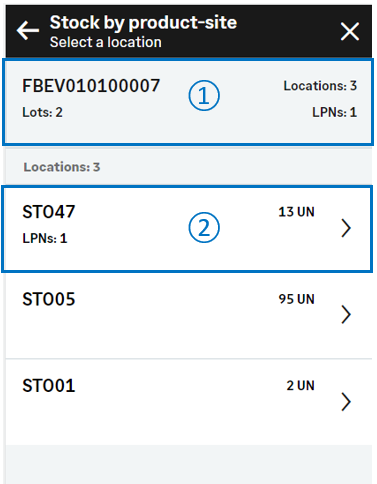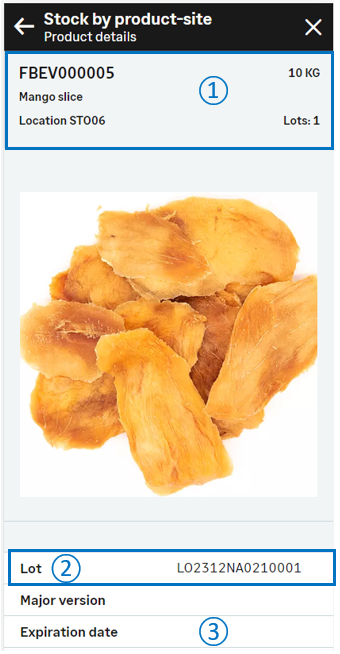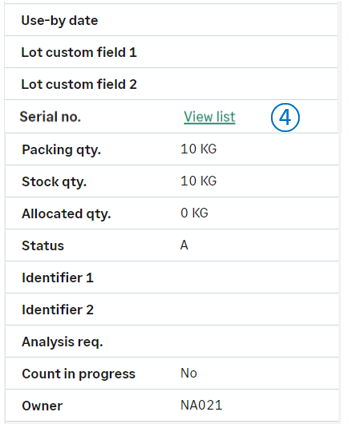View stock by product-site
Use this inquiry to search by product and display the stock detailed information of this product sorted by location and license plate number.
General overview
Open: Stock control > View stock by product-site
Operating mode
The initial page displays all products from the site.
-
Scan or tap a product or UPC code.
The list of locations displays.
-
Scan or tap a location.
-
The product stock detail displays if the product is not managed by LPN.
-
The list of license plate numbers assigned to the location displays.
-
Tap an LPN.
The product stock detail displays.
Step by step
List of products
By default, the list displays all active products that are recorded in the site defined in the Site screen.
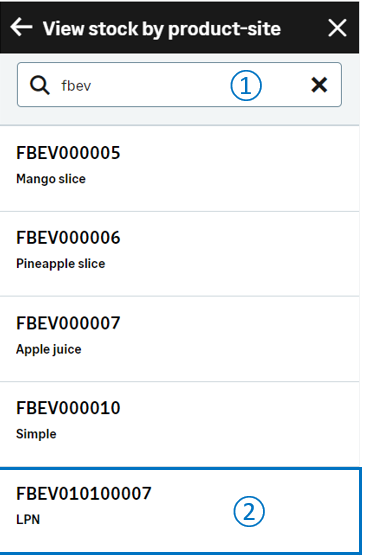 |
| |
|

|
Use the Search field to filter the list: Enter part of the letters of the product code. |
| |
|

|
Each product displays the product code
and description.
|
| |
|
| |
|
|
| |
|
Scan or tap a product code or a UPC code to display the list of locations.
|
List of locations
The list displays all locations assigned to the selected product.
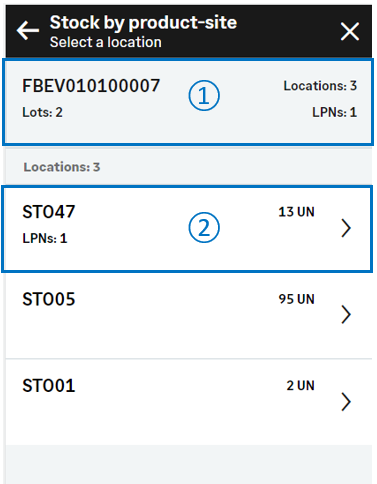 |
|
|
|

|
The header displays the following information:
-
Product code selected
-
Number of lots and sublots
-
Number of locations
- Number of LPNs
|
| |
|

|
Each location displays the following information:
-
Location code
- Number of LPNs
-
Stock quantity and stock unit of measure
|
| |
|
|
| |
|
Scan or tap a location to perform one of the following actions:
|
List of license plate numbers
The list displays all LPNs assigned to the selected location.
 |

|
The header displays:
-
Product code
-
Stock quantity, stock unit of measure
-
Total number of LPN
|

|
Each LPN displays the following information:
-
License plate number
-
Count of lots
-
Stock quantity and stock unit of measure
|
|
| |
|
Scan or tap an LPN to display its stock details.
|
| |
|
|
Product details
Stock details
| Lot |
Lot number |
LOT |
STOCK |
| Sublot |
Sublot number |
SLO |
STOCK |
| Serial no. |
Serial number |
SERNUM |
STOCK |
| Packing qty. |
Quantity in packing unit |
QTYPCU |
STOCK |
| Stock qty. |
Quantity in stock unit |
QTYSTU |
STOCK |
| Allocated qty. |
Allocated quantity |
CUMALLQTY |
STOCK |
| Status |
Status |
STA |
STOCK |
| Identifier 1 |
Free field 1
|
PALNUM |
STOCK |
| Identifier 2 |
Free field 2 |
CTRNUM |
STOCK |
| Analysis req. |
Analysis request |
QLYCTLDEM |
STOCK |
| Owner |
Owner |
OWNER |
STOCK |